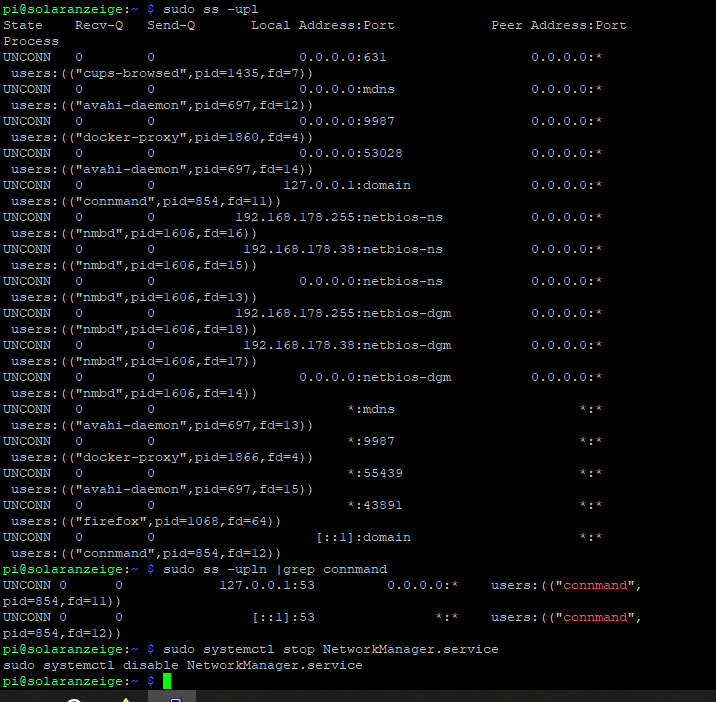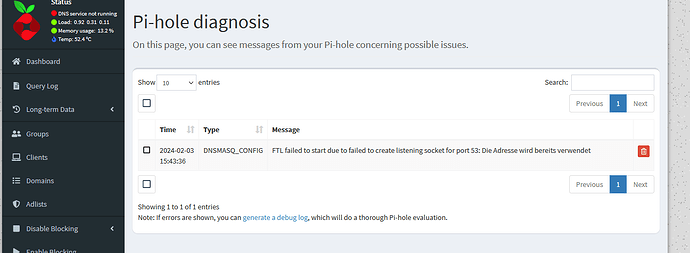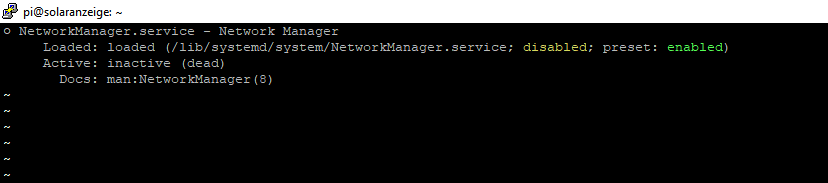Hi, unfortunately it doesn't work either. I don't know if I'm doing something wrong.
State Recv-Q Send-Q Local Address:Port Peer Address:PortProcess
UNCONN 0 0 0.0.0.0:44457 0.0.0.0:* users:(("connmand",pid=867,fd=21))
UNCONN 0 0 0.0.0.0:57111 0.0.0.0:* users:(("avahi-daemon",pid=709,fd=14))
UNCONN 0 0 127.0.0.1:domain 0.0.0.0:* users:(("connmand",pid=867,fd=11))
UNCONN 0 0 169.254.255.255:netbios-ns 0.0.0.0:* users:(("nmbd",pid=1703,fd=21))
UNCONN 0 0 169.254.247.149:netbios-ns 0.0.0.0:* users:(("nmbd",pid=1703,fd=20))
UNCONN 0 0 192.168.178.255:netbios-ns 0.0.0.0:* users:(("nmbd",pid=1703,fd=16))
UNCONN 0 0 192.168.178.38:netbios-ns 0.0.0.0:* users:(("nmbd",pid=1703,fd=15))
UNCONN 0 0 0.0.0.0:netbios-ns 0.0.0.0:* users:(("nmbd",pid=1703,fd=13))
UNCONN 0 0 169.254.255.255:netbios-dgm 0.0.0.0:* users:(("nmbd",pid=1703,fd=23))
UNCONN 0 0 169.254.247.149:netbios-dgm 0.0.0.0:* users:(("nmbd",pid=1703,fd=22))
UNCONN 0 0 192.168.178.255:netbios-dgm 0.0.0.0:* users:(("nmbd",pid=1703,fd=18))
UNCONN 0 0 192.168.178.38:netbios-dgm 0.0.0.0:* users:(("nmbd",pid=1703,fd=17))
UNCONN 0 0 0.0.0.0:netbios-dgm 0.0.0.0:* users:(("nmbd",pid=1703,fd=14))
UNCONN 0 0 0.0.0.0:631 0.0.0.0:* users:(("cups-browsed",pid=1555,fd=7))
UNCONN 0 0 0.0.0.0:mdns 0.0.0.0:* users:(("avahi-daemon",pid=709,fd=12))
UNCONN 0 0 [::1]:domain *:* users:(("connmand",pid=867,fd=12))
UNCONN 0 0 *:dhcpv6-client *:* users:(("connmand",pid=867,fd=18))
UNCONN 23936 0 [fe80::fe2c:1b6f:fadd:53fd]:dhcpv6-client *:* users:(("NetworkManager",pid=863,fd=24))
UNCONN 0 0 *:46193 *:* users:(("avahi-daemon",pid=709,fd=15))
UNCONN 0 0 *:mdns *:* users:(("avahi-daemon",pid=709,fd=13))
pi@solaranzeige:~ $ sudo ss -upln |grep connmand
UNCONN 0 0 0.0.0.0:44457 0.0.0.0:* users:(("connmand",pid=867,fd=21))
UNCONN 0 0 127.0.0.1:53 0.0.0.0:* users:(("connmand",pid=867,fd=11))
UNCONN 0 0 [::1]:53 *:* users:(("connmand",pid=867,fd=12))
UNCONN 0 0 *:546 *:* users:(("connmand",pid=867,fd=18))
pi@solaranzeige:~ $ sudo systemctl stop NetworkManager.service
pi@solaranzeige:~ $ sudo systemctl disable NetworkManager.service
Removed "/etc/systemd/system/network-online.target.wants/NetworkManager-wait-online.service".
Removed "/etc/systemd/system/multi-user.target.wants/NetworkManager.service".
Removed "/etc/systemd/system/dbus-org.freedesktop.nm-dispatcher.service".
pi@solaranzeige:~ $