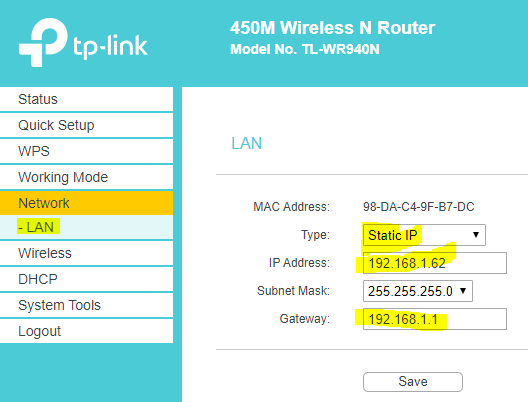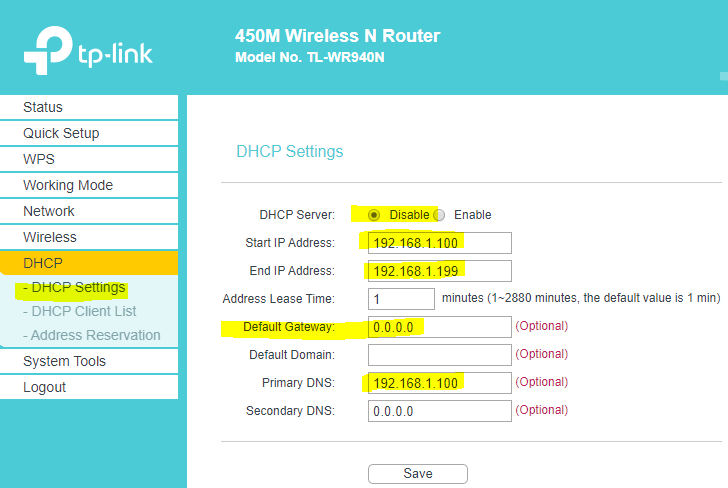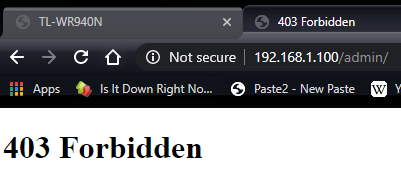If what you are trying to set up is still the diagram I posted up thread, I'm very confused.
That diagram is for two separate ip networks linked by the TP-Link router.
The green network, managed by the fios router, is a 255 host network, on IP address range 192.168.1.0/24.
Gateway on that network is 192.168.1.1.
The Fios router on that network manages a DHCP scope of 192.168.1.2 to 192.168.1.254 (start address 192.168.1.2, and address 192.168.1.254 in the Fios terminology).
There is (hopefully) a static lease set up on that router, to reserve a stable address of 192.168.1.165 for the uplink (WAN) side of the TP-Link router.
Broadcast address 192.168.1.255, if anything asks for it.
Any client device attaching to that network, including the WAN port of the TP-Link router, will be allocated an address in the range 192.168.1.X
There is provision for 253 DHCP clients on this network.
The red network, managed by the TP-Link router, is a second 255 host network, on IP range 192.168.0.0/24. (very confusingly similar to the green network)
Gateway on that network is 192.168.0.1 is provided by the TP-Link router.
DHCP scope 192.168.0.20(say) to 192.16.0.200(say), is managed by the TP-Link router.
Broadcast address is 192.168.0.255.
Any client attaching to this network will be allocated an IP address in the range 192.168.0.x
That should include the raspberry pi.....
Ergo your client, and the Raspberry pi, if attached to the red network, should get addresses in that range.
Note that neither of these address ranges will propagate on the internet, they would be dropped by any and every router on the internet at large.
Both the Fios router, and the TP-Link router are acting as NAT gateways.
Any traffic from 192.168.1.x addresses, destined for internet addresses (anywhere but 192.168.1.x addresses), is translated by the Fios router to the upstream address of the Fios router. Note this includes any traffic from the upstream address of the TP-Link router destined for the internet.
Any traffic from the 192.168.0.x addresses destined for "the internet" (anywhere outside the 192.168.0.x IP range) is translated by the TP-Link router to its upstream ip address.
Thus the clients on the green network can talk to the internet via the Fios router and its NAT gateway. However they cannot initiate connections to clients on the red network, because connections via a NAT gateway are a "many to one" translation, and that translation has to be set up from the "many" side. (unless pre-defined reverse translations have been configured into the TP-Link router, usually called pinholes.) Ergo the Raspberry Pi will be unreachable from the green network.
Clients on the red network can reach the internet, via two NAT gateways, and can initiate connections to clients on the green network as well.
Thus all client traffic on either network, when seen by the internet, appears to be from the single upstream "routeable" address of the Fios router, which uses the "ports" on its upstream internet connection to keep track of which traffic is for which of its clients, and passes all traffic that it handles coming from the TP-link router uplink back to the TP-Link router, which in turn uses the "ports" that traffic is directed to to pass traffic back to its red network clients.
Your post above has the pi on an 192.168.1.x address, ergo I'm very puzzled....
Harry