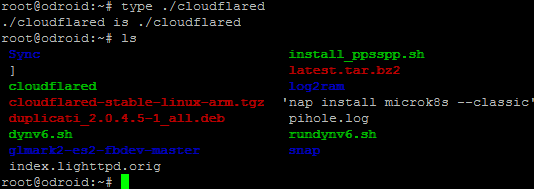Paz
August 14, 2019, 5:04pm
1
Expected Behaviour:
I tried to follow the guide on Configuring DNS-Over-HTTPS on Pi-hole Redirecting...
Actual Behaviour:
But I get this error message
root@odroid:~# wget https://bin.equinox.io/c/VdrWdbjqyF/cloudflared-stable-linux-arm.tgz
--2019-08-14 17:51:06-- https://bin.equinox.io/c/VdrWdbjqyF/cloudflared-stable-linux-arm.tgz
Resolving bin.equinox.io (bin.equinox.io)... 34.196.237.103, 52.3.53.115, 52.21.103.149, ...
Connecting to bin.equinox.io (bin.equinox.io)|34.196.237.103|:443... connected.
HTTP request sent, awaiting response... 200 OK
Length: 12273421 (12M) [application/octet-stream]
Saving to: 'cloudflared-stable-linux-arm.tgz'
cloudflared-stable-linux-arm.t 100%[=================================================>] 11.70M 1.11MB/s in 11s
2019-08-14 17:51:17 (1.10 MB/s) - 'cloudflared-stable-linux-arm.tgz' saved [12273421/12273421]
root@odroid:~# tar -xvzf cloudflared-stable-linux-arm.tgz
cloudflared
root@odroid:~# sudo cp ./cloudflared /usr/local/bin
root@odroid:~# sudo chmod +x /usr/local/bin/cloudflared
root@odroid:~# cloudflared -v
-bash: /usr/local/bin/cloudflared: No such file or directory
and later on another error:
root@odroid:~# dig @127.0.0.1 -p 5053 google.com
; <<>> DiG 9.11.3-1ubuntu1.8-Ubuntu <<>> @127.0.0.1 -p 5053 google.com
; (1 server found)
;; global options: +cmd
;; connection timed out; no servers could be reached
Seems to be okay:
dschaper@nanopineo:/tmp$ wget https://bin.equinox.io/c/VdrWdbjqyF/cloudflared-stable-linux-arm.tgz
--2019-08-14 17:05:52-- https://bin.equinox.io/c/VdrWdbjqyF/cloudflared-stable-linux-arm.tgz
Resolving bin.equinox.io (bin.equinox.io)... 35.172.177.65, 34.231.75.48, 52.207.111.186, ...
Connecting to bin.equinox.io (bin.equinox.io)|35.172.177.65|:443... connected.
HTTP request sent, awaiting response... 200 OK
Length: 12273421 (12M) [application/octet-stream]
Saving to: ‘cloudflared-stable-linux-arm.tgz’
cloudflared-stable-linux-arm. 100%[===============================================>] 11.70M 6.68MB/s in 1.8s
2019-08-14 17:05:54 (6.68 MB/s) - ‘cloudflared-stable-linux-arm.tgz’ saved [12273421/12273421]
dschaper@nanopineo:/tmp$ tar -xzvf cloudflared-stable-linux-arm.tgz
cloudflared
dschaper@nanopineo:/tmp$ chmod +x cloudflared
dschaper@nanopineo:/tmp$ ./cloudflared -v
cloudflared version 2019.8.1 (built 2019-08-06-2142 UTC)
dschaper@nanopineo:/tmp$ sudo cp ./cloudflared /usr/local/bin
[sudo] password for dschaper:
dschaper@nanopineo:/tmp$ cloudflared -v
cloudflared version 2019.8.1 (built 2019-08-06-2142 UTC)
dschaper@nanopineo:/tmp$ which cloudflared
/usr/local/bin/cloudflared
Paz
August 14, 2019, 6:55pm
3
And why do I get the error messages and what can I do about it?
I don't know. What does which cloudflared show? And ls -la /usr/local/bin/cloudflared?
Paz
August 14, 2019, 6:58pm
5
root@odroid:~# which cloudflared
/usr/local/bin/cloudflared
root@odroid:~# ls -la /usr/local/bin/cloudflared
-rwxr-xr-x 1 cloudflared cloudflared 26763536 Aug 14 18:02 /usr/local/bin/cloudflared
root@odroid:~#
It should be owned by the user that downloaded it. Try sudo chown root:root /usr/local/bin/cloudflared and then run the binary again.
Paz
August 14, 2019, 9:16pm
7
That does not work either.
root@odroid:~# sudo chown root:root /usr/local/bin/cloudflared
root@odroid:~# cloudflared -v
-bash: /usr/local/bin/cloudflared: No such file or directory
What is your $PATH with that user?
And check the bash exe hash: type cloudflared and if it shows it is hashed then hash -d cloudflared to clear that. Then try just cloudflared by itself to see if the help is displayed.
Paz
August 15, 2019, 7:21am
10
$PATH shows also /usr/local/sbin so I tried to also copy ./cloudflared to the sbin folder but still not working. Operating system and version: Ubuntu 18.04.3 LTS
root@odroid:~# echo $PATH
/usr/local/sbin:/usr/local/bin:/usr/sbin:/usr/bin:/sbin:/bin:/usr/games:/usr/loc
root@odroid:~# sudo cp ./cloudflared /usr/local/sbin
root@odroid:~# sudo chmod +x /usr/local/sbin/cloudflared
root@odroid:~# sudo chown root:root /usr/local/sbin/cloudflared
root@odroid:~# type cloudflared
cloudflared is hashed (/usr/local/bin/cloudflared)
root@odroid:~# hash -d cloudflared
root@odroid:~# cloudflared
-bash: /usr/local/sbin/cloudflared: No such file or directory
root@odroid:~# type cloudflared
cloudflared is hashed (/usr/local/sbin/cloudflared)
root@odroid:~# hash -d cloudflared
root@odroid:~# type cloudflared
cloudflared is /usr/local/sbin/cloudflared
root@odroid:~# hash -d /usr/local/sbin/cloudflared
root@odroid:~# type cloudflared
cloudflared is /usr/local/sbin/cloudflared
root@odroid:~# cloudflared -v
-bash: /usr/local/sbin/cloudflared: No such file or directory
root@odroid:~# cloudflared
-bash: /usr/local/sbin/cloudflared: No such file or directory
Does ./cloudflared work in the directory that you downloaded to?
Paz
August 15, 2019, 10:17am
12
root@odroid:~# ./cloudflared
-bash: ./cloudflared: No such file or directory
There's something local to your system that is not configured correctly. This doesn't look like a Pi-hole guide issue since I've been able to download that same file and run it without any issues on a test system. You'll need to ask the creators of your operating system for assistance.
Paz
August 15, 2019, 12:53pm
14
I found the cause
root@odroid:~# ldd ./cloudflared
not a dynamic executable
root@odroid:~# file ./cloudflared
./cloudflared: ELF 32-bit LSB executable, ARM, EABI5 version 1 (SYSV), dynamically linked, interpreter /lib/ld-, for GNU/Linux 3.2.0, BuildID[sha1]=48e253c54e7744b4c020fbdd06a155dadc2d0fdf, not stripped
root@odroid:~# uname -i
aarch64
Cloudflared is apparently programmed for 32-bit systems but I am running aarch64. Unfortunately, there is no 64 bit version of cloudflared around.
The error "No such file or directory" is probably referring to below 32 bit library not being installed:
pi@noads:~/tmp $ strings cloudflared | head -1
/lib/ld-linux-armhf.so.3
That one is part of the libc6 package:
pi@noads:~ $ dpkg -S /lib/ld-linux-armhf.so.3
libc6:armhf: /lib/ld-linux-armhf.so.3
If lucky, your distro's repository also holds the 32 bit armhf files and you can do below to get it installed:
sudo dpkg --add-architecture armhf
sudo apt-get update
sudo apt-get install libc6:armhf
If not lucky, you need to find other means to install that 32 bit ld-linux-armhf.so.3 library.cloudflared binary on your 64 bit system.
Paz
August 16, 2019, 9:58am
16
I followed those stops and get the following error message:
root@odroid:~# apt-get install libc6:armhf
Reading package lists... Done
Building dependency tree
Reading state information... Done
Package libc6:armhf is not available, but is referred to by another package.
This may mean that the package is missing, has been obsoleted, or
is only available from another source
However the following packages replace it:
libdb1-compat tzdata
E: Package 'libc6:armhf' has no installation candidate
What distro/OS did you install ?
lsb_release -a
hostnamectl | tail -3
sudo grep -v '^#\|^$' -R /etc/apt/sources.list*
I had Armbian installed on an Odroid once and it used the official Debian repository that also holds armhf packages.
Paz
August 16, 2019, 10:40am
18
root@odroid:~# lsb_release -a
No LSB modules are available.
Distributor ID: Ubuntu
Description: Ubuntu 18.04.3 LTS
Release: 18.04
Codename: bionic
root@odroid:~# hostnamectl | tail -3
Operating System: Ubuntu 18.04.3 LTS
Kernel: Linux 4.9.187-53
Architecture: arm64
root@odroid:~# sudo grep -v '^#\|^$' -R /etc/apt/sources.list*
/etc/apt/sources.list:deb http://ports.ubuntu.com/ubuntu-ports/ bionic main restricted
/etc/apt/sources.list:deb-src http://ports.ubuntu.com/ubuntu-ports/ bionic main restricted
/etc/apt/sources.list:deb http://ports.ubuntu.com/ubuntu-ports/ bionic-updates main restricted
/etc/apt/sources.list:deb-src http://ports.ubuntu.com/ubuntu-ports/ bionic-updates main restricted
/etc/apt/sources.list:deb http://ports.ubuntu.com/ubuntu-ports/ bionic universe
/etc/apt/sources.list:deb-src http://ports.ubuntu.com/ubuntu-ports/ bionic universe
/etc/apt/sources.list:deb http://ports.ubuntu.com/ubuntu-ports/ bionic-updates universe
/etc/apt/sources.list:deb-src http://ports.ubuntu.com/ubuntu-ports/ bionic-updates universe
/etc/apt/sources.list:deb http://ports.ubuntu.com/ubuntu-ports/ bionic multiverse
/etc/apt/sources.list:deb-src http://ports.ubuntu.com/ubuntu-ports/ bionic multiverse
/etc/apt/sources.list:deb http://ports.ubuntu.com/ubuntu-ports/ bionic-updates multiverse
/etc/apt/sources.list:deb-src http://ports.ubuntu.com/ubuntu-ports/ bionic-updates multiverse
/etc/apt/sources.list:deb http://ports.ubuntu.com/ubuntu-ports/ bionic-backports main restricted universe multiverse
/etc/apt/sources.list:deb-src http://ports.ubuntu.com/ubuntu-ports/ bionic-backports main restricted universe multiverse
/etc/apt/sources.list:deb http://archive.canonical.com/ubuntu bionic partner
/etc/apt/sources.list:deb-src http://archive.canonical.com/ubuntu bionic partner
/etc/apt/sources.list:deb http://ports.ubuntu.com/ubuntu-ports/ bionic-security main restricted
/etc/apt/sources.list:deb-src http://ports.ubuntu.com/ubuntu-ports/ bionic-security main restricted
/etc/apt/sources.list:deb http://ports.ubuntu.com/ubuntu-ports/ bionic-security universe
/etc/apt/sources.list:deb-src http://ports.ubuntu.com/ubuntu-ports/ bionic-security universe
/etc/apt/sources.list:deb http://ports.ubuntu.com/ubuntu-ports/ bionic-security multiverse
/etc/apt/sources.list:deb-src http://ports.ubuntu.com/ubuntu-ports/ bionic-security multiverse
/etc/apt/sources.list:deb http://apt.syncthing.net/ syncthing release
/etc/apt/sources.list.d/syncthing.list.save:deb https://apt.syncthing.net/ syncthing stable
/etc/apt/sources.list.d/certbot-ubuntu-certbot-bionic.list:deb http://ppa.launchpad.net/certbot/certbot/ubuntu bionic main
/etc/apt/sources.list.d/certbot-ubuntu-certbot-bionic.list.save:deb http://ppa.launchpad.net/certbot/certbot/ubuntu bionic main
/etc/apt/sources.list.d/syncthing.list:deb https://apt.syncthing.net/ syncthing stable
/etc/apt/sources.list.d/odroid.list.save:deb http://deb.odroid.in/n2/ bionic main
/etc/apt/sources.list.d/odroid.list:deb http://deb.odroid.in/n2/ bionic main
/etc/apt/sources.list.old:deb http://ports.ubuntu.com/ubuntu-ports/ bionic main restricted
/etc/apt/sources.list.old:deb-src http://ports.ubuntu.com/ubuntu-ports/ bionic main restricted
/etc/apt/sources.list.old:deb http://ports.ubuntu.com/ubuntu-ports/ bionic-updates main restricted
/etc/apt/sources.list.old:deb-src http://ports.ubuntu.com/ubuntu-ports/ bionic-updates main restricted
/etc/apt/sources.list.old:deb http://ports.ubuntu.com/ubuntu-ports/ bionic universe
/etc/apt/sources.list.old:deb-src http://ports.ubuntu.com/ubuntu-ports/ bionic universe
/etc/apt/sources.list.old:deb http://ports.ubuntu.com/ubuntu-ports/ bionic-updates universe
/etc/apt/sources.list.old:deb-src http://ports.ubuntu.com/ubuntu-ports/ bionic-updates universe
/etc/apt/sources.list.old:deb http://ports.ubuntu.com/ubuntu-ports/ bionic multiverse
/etc/apt/sources.list.old:deb-src http://ports.ubuntu.com/ubuntu-ports/ bionic multiverse
/etc/apt/sources.list.old:deb http://ports.ubuntu.com/ubuntu-ports/ bionic-updates multiverse
/etc/apt/sources.list.old:deb-src http://ports.ubuntu.com/ubuntu-ports/ bionic-updates multiverse
/etc/apt/sources.list.old:deb http://ports.ubuntu.com/ubuntu-ports/ bionic-backports main restricted universe multiverse
/etc/apt/sources.list.old:deb-src http://ports.ubuntu.com/ubuntu-ports/ bionic-backports main restricted universe multiverse
/etc/apt/sources.list.old:deb http://archive.canonical.com/ubuntu bionic partner
/etc/apt/sources.list.old:deb-src http://archive.canonical.com/ubuntu bionic partner
/etc/apt/sources.list.old:deb http://ports.ubuntu.com/ubuntu-ports/ bionic-security main restricted
/etc/apt/sources.list.old:deb-src http://ports.ubuntu.com/ubuntu-ports/ bionic-security main restricted
/etc/apt/sources.list.old:deb http://ports.ubuntu.com/ubuntu-ports/ bionic-security universe
/etc/apt/sources.list.old:deb-src http://ports.ubuntu.com/ubuntu-ports/ bionic-security universe
/etc/apt/sources.list.old:deb http://ports.ubuntu.com/ubuntu-ports/ bionic-security multiverse
/etc/apt/sources.list.old:deb-src http://ports.ubuntu.com/ubuntu-ports/ bionic-security multiverse
/etc/apt/sources.list.save:deb http://ports.ubuntu.com/ubuntu-ports/ bionic main restricted
/etc/apt/sources.list.save:deb-src http://ports.ubuntu.com/ubuntu-ports/ bionic main restricted
/etc/apt/sources.list.save:deb http://ports.ubuntu.com/ubuntu-ports/ bionic-updates main restricted
/etc/apt/sources.list.save:deb-src http://ports.ubuntu.com/ubuntu-ports/ bionic-updates main restricted
/etc/apt/sources.list.save:deb http://ports.ubuntu.com/ubuntu-ports/ bionic universe
/etc/apt/sources.list.save:deb-src http://ports.ubuntu.com/ubuntu-ports/ bionic universe
/etc/apt/sources.list.save:deb http://ports.ubuntu.com/ubuntu-ports/ bionic-updates universe
/etc/apt/sources.list.save:deb-src http://ports.ubuntu.com/ubuntu-ports/ bionic-updates universe
/etc/apt/sources.list.save:deb http://ports.ubuntu.com/ubuntu-ports/ bionic multiverse
/etc/apt/sources.list.save:deb-src http://ports.ubuntu.com/ubuntu-ports/ bionic multiverse
/etc/apt/sources.list.save:deb http://ports.ubuntu.com/ubuntu-ports/ bionic-updates multiverse
/etc/apt/sources.list.save:deb-src http://ports.ubuntu.com/ubuntu-ports/ bionic-updates multiverse
/etc/apt/sources.list.save:deb http://ports.ubuntu.com/ubuntu-ports/ bionic-backports main restricted universe multiverse
/etc/apt/sources.list.save:deb-src http://ports.ubuntu.com/ubuntu-ports/ bionic-backports main restricted universe multiverse
/etc/apt/sources.list.save:deb http://archive.canonical.com/ubuntu bionic partner
/etc/apt/sources.list.save:deb-src http://archive.canonical.com/ubuntu bionic partner
/etc/apt/sources.list.save:deb http://ports.ubuntu.com/ubuntu-ports/ bionic-security main restricted
/etc/apt/sources.list.save:deb-src http://ports.ubuntu.com/ubuntu-ports/ bionic-security main restricted
/etc/apt/sources.list.save:deb http://ports.ubuntu.com/ubuntu-ports/ bionic-security universe
/etc/apt/sources.list.save:deb-src http://ports.ubuntu.com/ubuntu-ports/ bionic-security universe
/etc/apt/sources.list.save:deb http://ports.ubuntu.com/ubuntu-ports/ bionic-security multiverse
/etc/apt/sources.list.save:deb-src http://ports.ubuntu.com/ubuntu-ports/ bionic-security multiverse
/etc/apt/sources.list.save:deb http://apt.syncthing.net/ syncthing release
And below one just to be sure ?
arch
EDIT: never mind, its already displayed with the hostnamectl command.
I tried browsing through the ports.ubuntu.com repository but couldnt find the package.
sudo apt-get install apt-file
And use the command to search through the repo's defined in /etc/apt/sources.list*:
sudo apt-file update
apt-file search ld-linux-armhf.so.3
EDIT: ow and whats output for below ones now ?
dpkg --print-architecture
dpkg --print-foreign-architectures